Firebase Facebook 登入
這篇文章會告訴你如何在 react native 利用 firebase 進行 Facebook 登入
主要可以分成三個步驟:
- 設定 facebook API
- 連結 Expo 和 facebook
- 連結 Firebase
一、設定 facebook API
1. 安裝 Expo 的 expo-facebook
1 | expo install expo-facebook |
2. 到 Facebook for Developers 註冊並建立應用程式
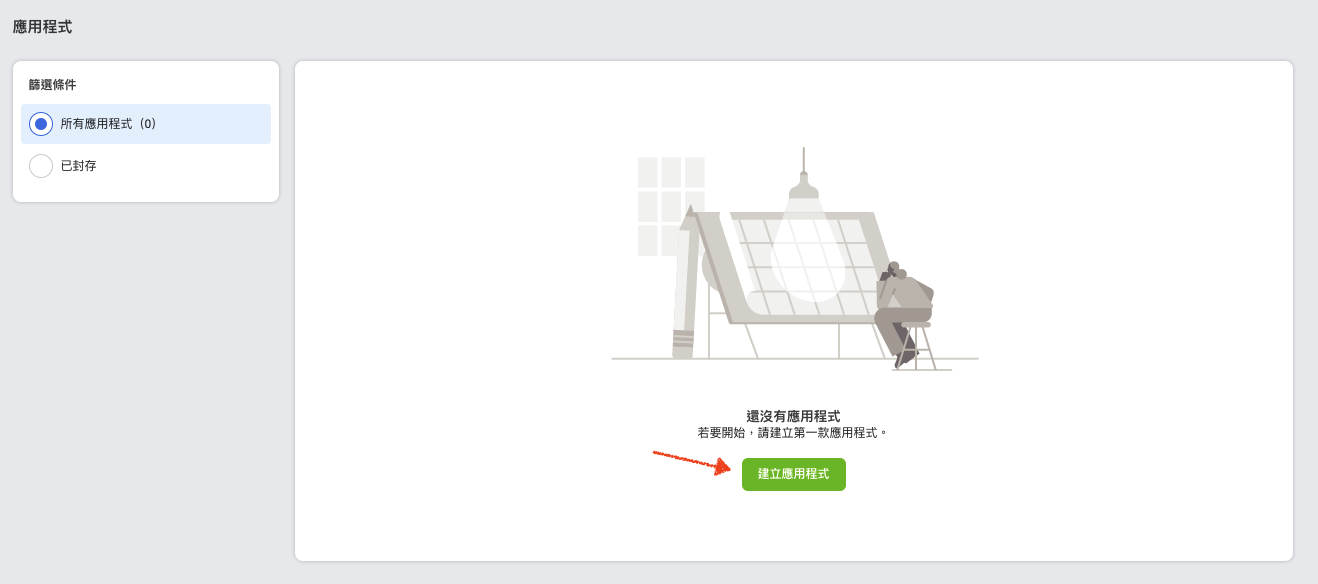
我們要的是facebook登入,所以選「打造互聯體驗」
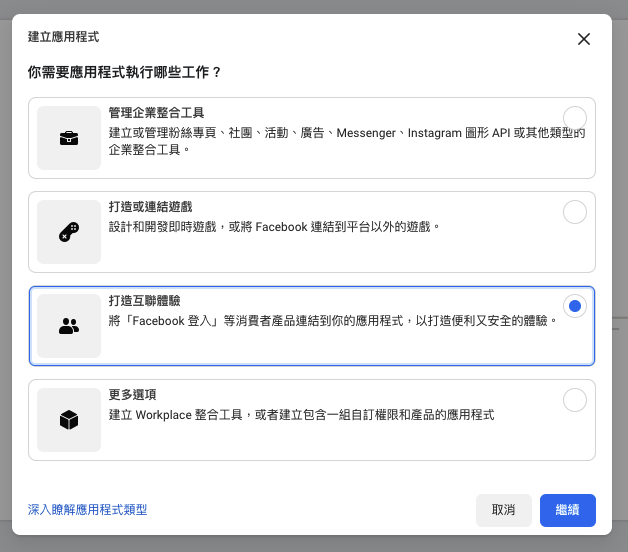
輸入名稱和email
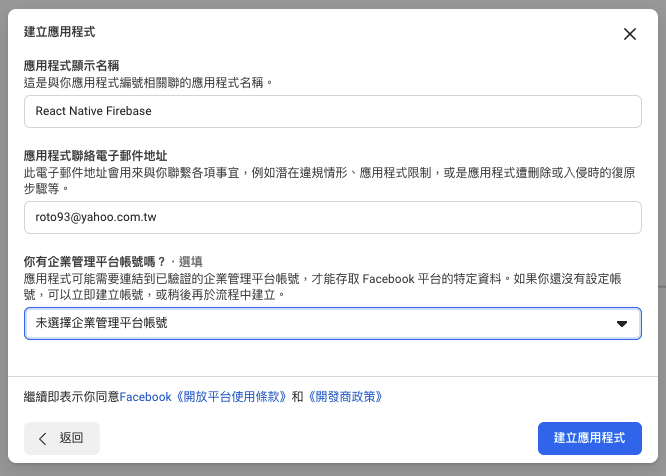
3. 設立 → 基本資料 → 新增平台
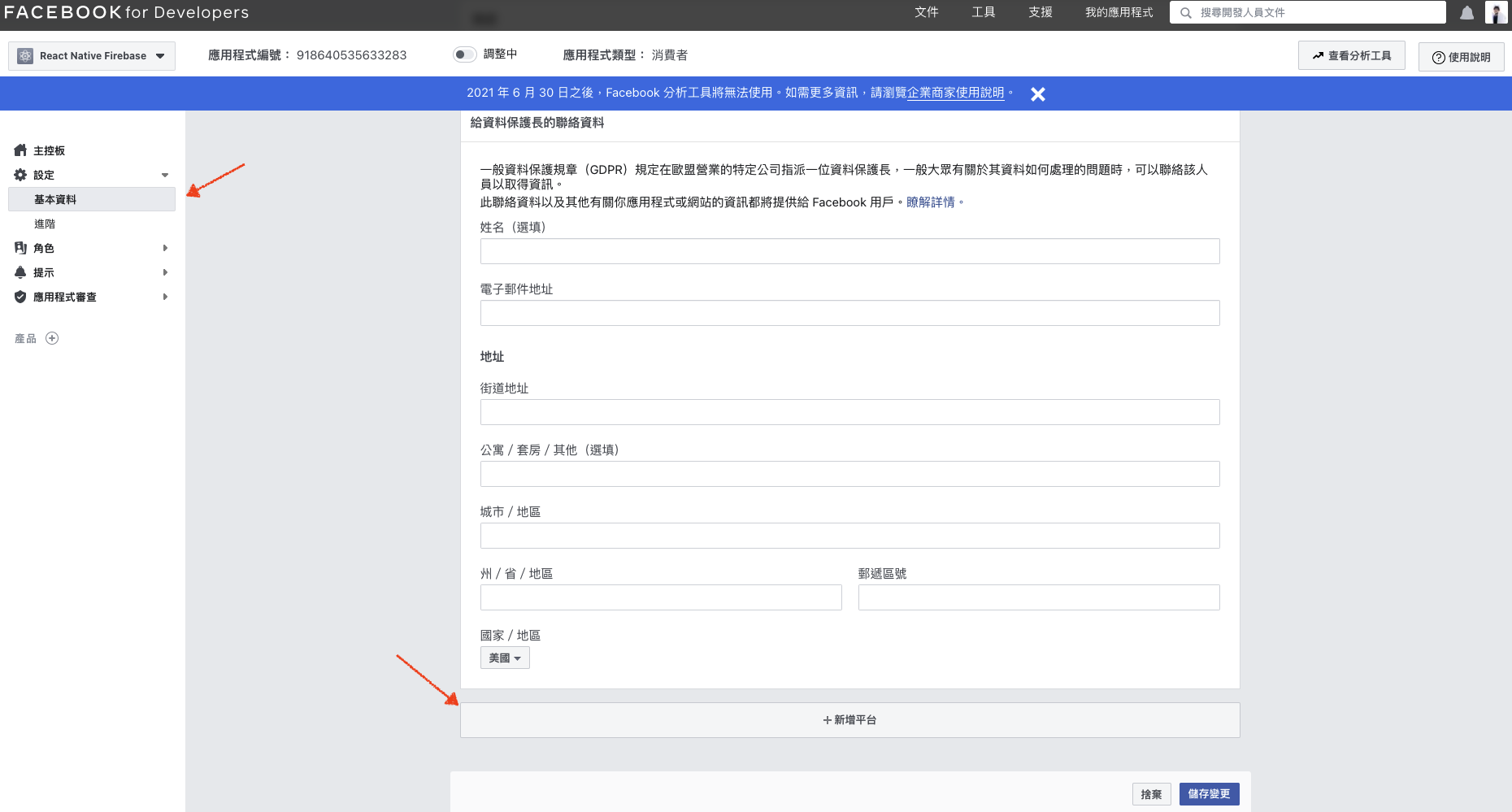
4. 選擇 iOS 和 Android
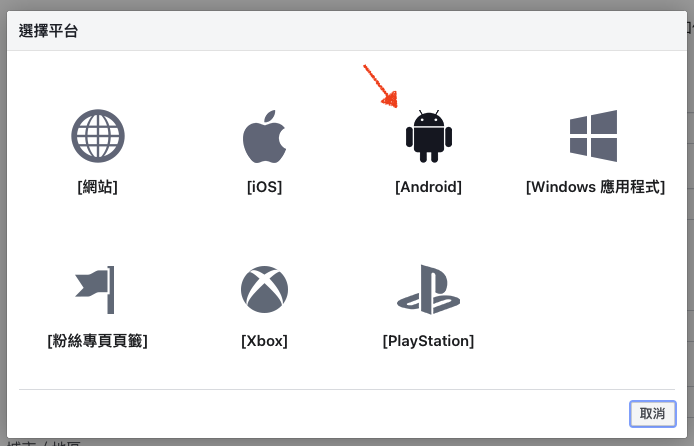
5.
在 ios 套件組合編號輸入 host.exp.Exponent
在 android 金鑰輸入 rRW++LUjmZZ+58EbN5DVhGAnkX4=
→ 儲存變更
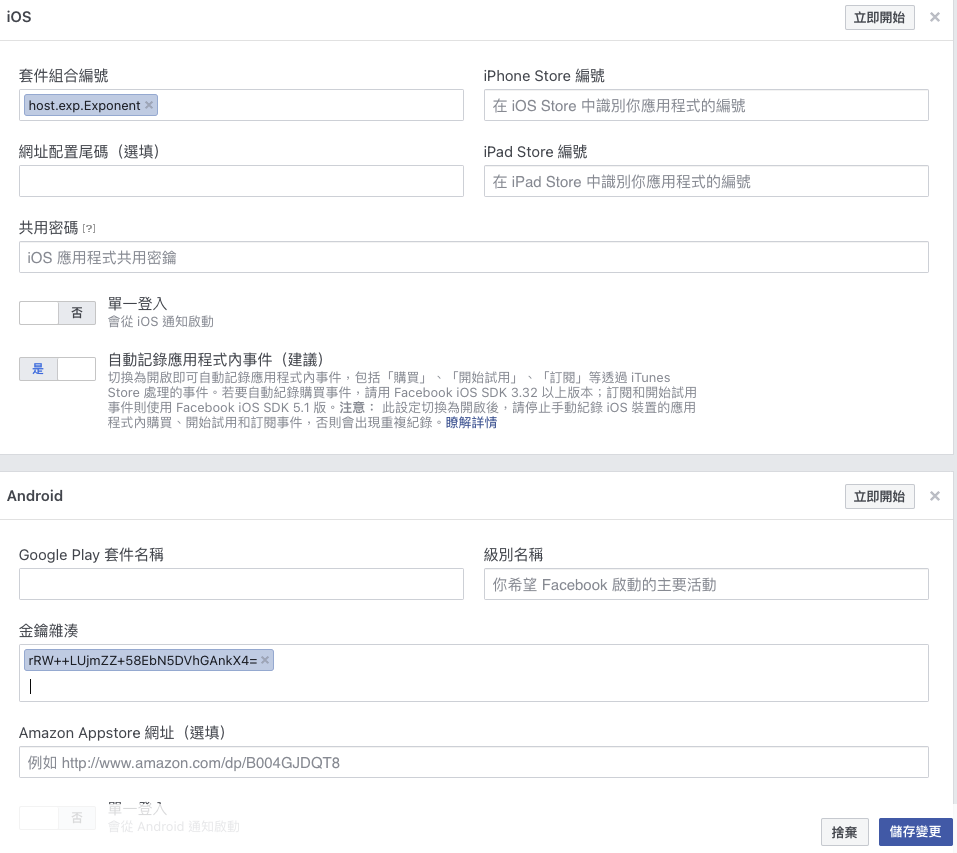
糟糕為了放一些圖結果文章變得好長XD
趕快進到下個步驟
二、連結 Expo 和 facebook
1. 到 App 中定義 onlogIn()
1 | async function onLogIn() { |
Firebase提供的方法有些部分不適用Expo
所以這步驟與官網相比有更改一些變數
像是把Facebook.logInWithReadPersissionsAsync()回傳的值設成result
完成後可以先 run 看看
在執行 onLogIn() 時
會跳出 popup 問你要登入哪個 fb 帳戶
如果手機本身已經有登入 fb 帳號的話
就會直接跳出是否提供權限的視窗,按同意
但我們還沒有定義在 firebase 註冊的方法,所以還沒辦法登入
三、連結 Firebase
1. 到 firebase console 開啟 facebook sign in 的功能
appId 和 appKey 可以在 facebook API 頁面找到
2. 定義 checkLoginState()
1 | function checkLoginState(response) { |
Firebase 提供的方法有些部分不適用 Expo
所以這步驟有更改一些變數
像是刪除response.authResponse的段落
以及將response.authResponse.accessToken修改成response.token
3. 定義 isUserEqual()
1 | function isUserEqual(facebookAuthResponse, firebaseUser) { |
最後在onLogIn()裡面呼叫checkLoginState()
並傳入 result 便完成登入
小插曲
最後用 facebook 登入時遇到一個問題
如果這個用戶之前有用其他登入方式 (如email) 註冊過的話
又正好他也用同個 email 來註冊 facebook
這樣當他用 facebook 註冊 app 時就會報錯
這時有幾個解決方案:
1. 要求用該方式登入
用 fetchSignInMethodsForEmail() 找到當初用這個 email 登入的方法,然後跳出視窗請用戶改用此方法登入。
2. 讓他創建新帳號 獨立運作
到 Firebase console -> Sign-in Method -> 進階
允許用相同 email 建立不同帳戶

讓用不同管道登入的相同帳號獨立運作
但這有時不太好,因為登入最初的用意就是針對每個真實用戶
如果一個用戶能有多個帳號,有點違背初衷
3. 讓他創建新帳號 再合併
與上個步驟相同,但在用戶登入後請他合併帳號
可用 linkWithCredential()
Facebook 還有提供 圖形API
聽說功能強大
之後有機會學一學 再整理上來





